How to configure a Verizon Email in Mac mail. Configuring a Verizon Email using Mac mail.
The following walk through will show you how to Configure/Verify Existing Email Settings in Mac OSX 10.6.x Mail.
Click to open the Mail folder.
Click Mail from the Top Menu bar, then Click Preferences...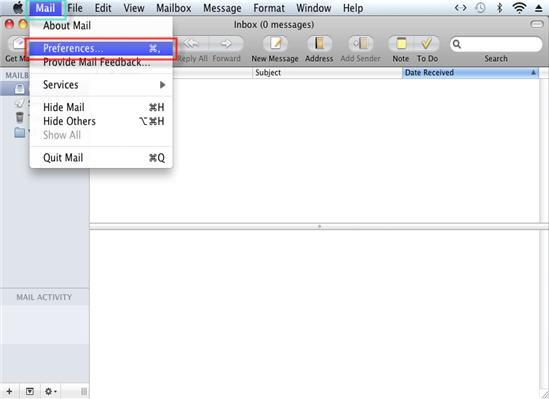
The Account Information tab is displayed by default.
Enter a Description for the account.
Enter your e-mail address in the E-mail Address field.
Enter your full name in the Full Name field.
In the Incoming Mail Server: field Enter incoming.verizon.net
Enter your Verizon User ID in the User name field.
Enter your password in the Password field.
Note: The Information used in this walk through is example data only. See CSRTools for your customers correct Account information
For the Outgoing Mail Server(SMTP): Drop down Select
Verizon Outgoing Server
Check the box Use Authentication when sending mail.
You must configure the incoming and outgoing ports for SSL. Please use the Verify Ports walk through to accomplish this.
The customer will not be able to send or receive mail unless the ports are configured correctly.
The customer will not be able to send or receive mail unless the ports are configured correctly.
Close Mail Preferences.